Specify the template
You want to create a certain type of document, filled with data from your access database. Such documents are created from a template which is set up on this wizard page.
Create a new template
After specifying the template name and folder, and preferably selecting a file to base the new template on, press the ‘Create’ button to open the Template Designer: an instance of the appropriate Office application (Word, etcetera) containing a panel with marker objects that can dragged into the template indicating locations where data objects (actual control values, table arrays) are to be inserted when creating a new document from the template.
Preview
When finished editing the template in the Template Designer and pressing its Close button the focus returns to the wizard. You can now use the ‘Preview’ button to see how the new document created using the template are filled. Use the ‘Edit’ button to reopen the Template Designer to make additional changes as needed.
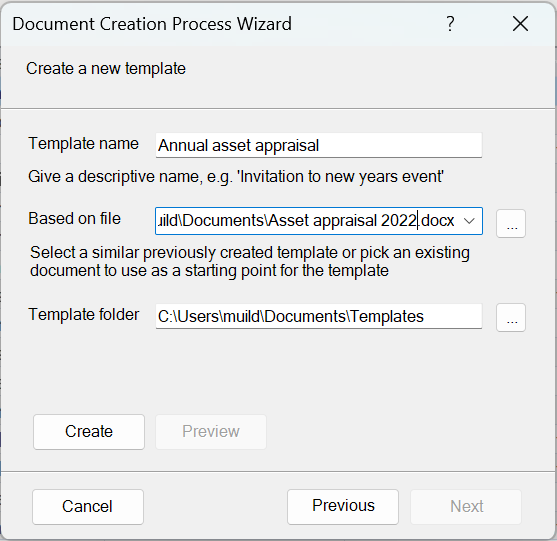
Template name
Eventually, you will be making many different types of document. It is important to give the template a name that reflects the type or use of the document in case of reports it will probably be derived from the report title. For example, the report ‘Asset appraisal 2023’ suggests the template name ‘Annual asset appraisal’. This name will also appear in the Document Creation dialog.
Based on file
In most cases you already created the document you now want the system to produce. Use the button on the right of the ‘Based on file’ to select it using a file selection dialog. Alternatively, if you want to make a template similar to one you already prepared using document creation software it may be available in the popup list.
Template folder
The document creation process need to know where the template is stored. Using the button you can select the folder. You can specify a default location under preferences.