No automatic overwriting
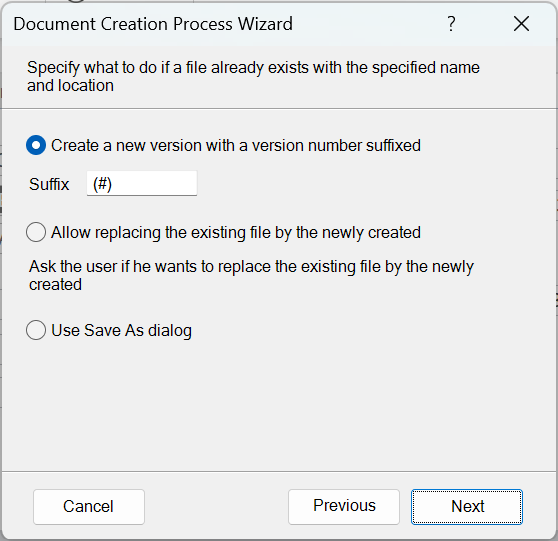
If in the Document Creation process wizard on the Save as wizard page you left ‘ Overwrite’ (automatically replace an existing file with the same name) unchecked, you have to decide on an alternative for automatic saving:
It is important to note that only the first choice is really suitable for processes that create multiple documents (all or selected records). If you have chosen the second or third option the user who started the process potentially has decide for each document how to save it, which is not practical.
Create new version with a version number suffix
The first option is to add a suffix number, which is the way Office applications usually handle the situation. Accordingly, the default suffix is set as ‘ (#)’, where # stands for the incremented number. You may alter this, for example to ‘_#’, as long as you include the #. You can change the suffix default under Preferences. The VBA suffix code generated by the wizard in this case is:
strFullFileName = strFolder & "\" & strFileName & cstrExtension
If FileExists(strFullFileName) Then
strFullFileName = MakeFileNameWithSuffix(strFullFileName)
End If
Allow replacing the existing file by the newly created
This involves a user interaction in its simplest form: a yes no question asking if it is Okay to overwrite the existing file.
Use Save As dialog
Here, if a document with the same name in the same folder already exists the choice what to do is left fully to the user: a Save As dialog appears with the document name and folder pre-set, yet allowing the user to do as he deems fit: alter the name or overwrite anyway.