Integrating document creation processes in your application
Here we discuss how to start document creation processes in your Access application. The left column discusses ways that do not require any coding. The right column lists topics that use a minimum of VBA coding.
Microsoft Access is an extremely powerful tool for creating line of business applications. However, built-in support for creating Office documents using the data is limited,
- Using the Document Creation ribbon tab
- Start a process creation from a macro
- Using VBA for integration
Using the Document Creation ribbon tab
With the Document Creation software installed on the user’s machine, processes can simply be started from the Create documents button, easy. In most cases however you will not distribute the software to common users of the database, so for them this tab is not available. If you still want to use the ribbon to start processes, the easy way is to check the Create macro box in the Process naming page of the wizard.
Start a process creation from a macro
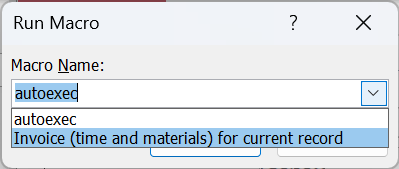
With the Access macro you have three possibilities to start the macro:
- Ribbon tab Database Tools button Run Macro – opens the dialog see above image.
- Add a macro button to your own group on the ribbon
- Add the macro to the click event of button the form:
Start a macro from a button on your form
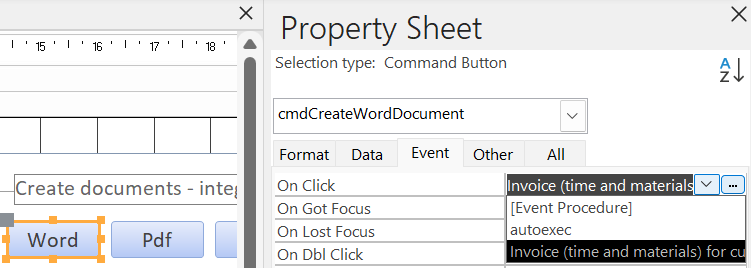
- Switch the form to design mode.
- Add a button
- Make the property sheet visible.
- In the sheet’s Other tab, give the button a suitable name (cmdCreateWordDocument).
- Set the Caption in the Format tab.
- On the Event tab, select the macro.
Using VBA for integration
The document creation processes are fully implemented using VBA. This makes it very easy to integrate these processes further in your Access application as this has VBA as the native language.
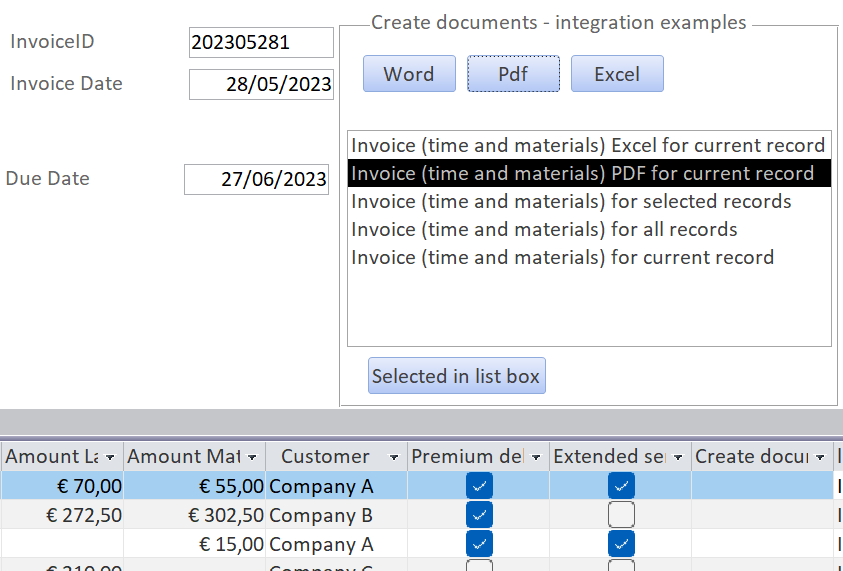 These techniques can easily be found in action in the Demo database.
You can inspect the code there.
These techniques can easily be found in action in the Demo database.
You can inspect the code there.